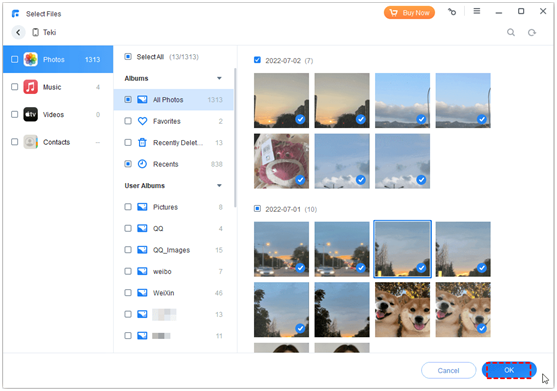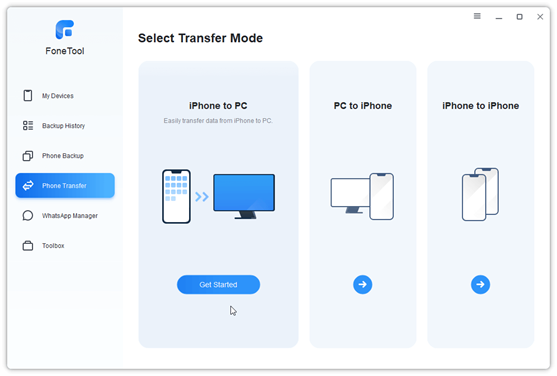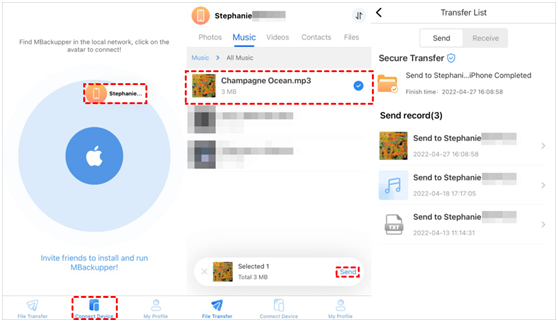There is no doubt that Apple iPhone is one of the best phones in the world. Every year people look forward to the release of its new series. With its excellent system, Apple has a lot of advocates. Apple phones are very easy to operate. However, people who are just starting to use the iPhone may be very confused about data transfer.
Compared to Android, iOS is relatively less flexible and more independent. You can't just drag and drop data transfer like you can with Android phones. Apple iPhone has its own data transfer method. If you are new to iPhone, you can check this guide to see iPhone transfer software.
Transfer data from computer to iPhone
Let’s first see how to transfer data from computer to iPhone. When switching from Android to iPhone, you can rely on Move to iOS to transfer all the data on the device. What to do if you also want to transfer data from your computer to your new iPhone? In this case, you can use iTunes or FoneTool.
iTunes is the official data management tool that helps users to sync data to iPhone. With iTunes, you can sync photos, videos, music, TV shows, podcasts, etc. If you want to transfer music from computer to iPhone, you should choose Sync Music. However, please note that it will erase the existing data on your device. That’s to say, when you sync music, then it will erase the existing songs on your iPhone.
If you do not want to lose the existing data, then you can use FoneTool. It’s one third-party data management tool for Windows users. It would help you transfer photos, videos, music, contacts, etc. from computer to iPhone.
All you have to do is select the songs you need and click the Transfer button to add them to iPhone.
Transfer data from iPhone to computer
Sometimes you may want to transfer data from iPhone to computer as backup. In this case, you can use Windows Explorer or FoneTool.
When you connect iPhone to PC, you can go to This PC and open your iPhone to access the DCIM folder, from there you can find the camera roll photos. You can copy and paste the photos you need to computer.
However, your photos are saved in different folders and you need to open the subfolders one by one to find the photos you need. In addition, you can only find photos in File Explorer. That’s to say, you can only transfer photos with File Explorer.
To make things simple, you can turn to FoneTool. It can help you transfer photos, music, videos, contacts, etc. In addition, it will sort the data into different collections based on the data type, which allows you to easily find the data you need.
For example, if you want to transfer photos from iPhone to PC, you can go to Photoscollection. Then it will list all your phone albums just like you see on your iPhone. You can go to the album and select the photos you need. It can also help you transfer pictures from iPhone to flash drive directly.
Transfer data from one iPhone to another
When it comes to iPhone to iPhone transfer, AirDrop is one handy tool. As long as two iPhones have AirDrop enabled, then it's easy to transfer photos, videos, contacts, locations, and more. However, AirDrop is not able to transfer purchased items.
When you want to transfer music from iPhone to iPhone, you will find that it will only share the link of the song. If you want to transfer purchased music, then you can use FoneTool.
FoneTool supports data transfer between iPhone and computer. When you want to transfer music from one Apple ID to another, you can first export songs from the source iPhone to computer and then import the songs to the target iPhone.
When you do not have a computer at hand, you can use the mobile app - FoneTool for iOS to transfer music and other files. The transfer does not require the use of Wi-Fi or cellular data. It’s a good choice when you want to transfer data without Internet.
When switching from Android to iPhone, you can rely on Move to iOS to transfer all the data on the device. To learn more, Visit website for detailed instructions.