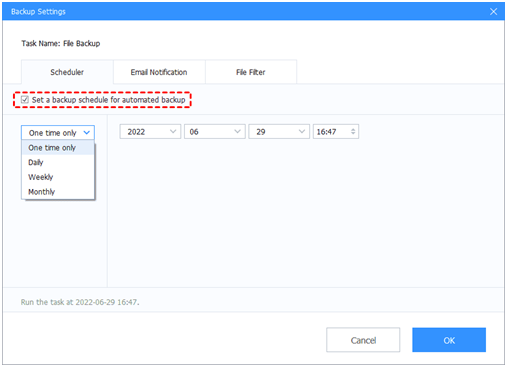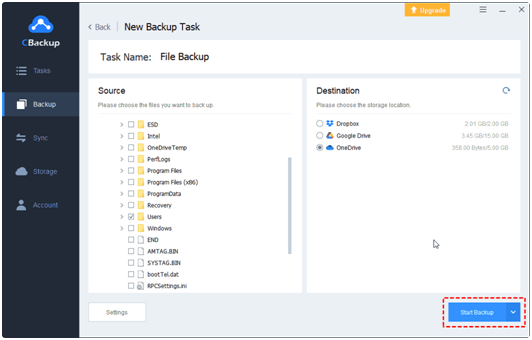With the increased digital data, what should you do to protect your computer files? Use local storage or cloud storage becomes a question if you take economical and safety into consideration. Generally speaking, if you don’t have the need to access data anytime and anywhere, you can choose the local storage and create backups with free backup software. And it’s highly recommended to try the cloud storage if you want to access files anywhere and anytime.
Although the cost of local storage decreased fast in recent years, it’s still quite expensive than cloud storage, and you can’t enjoy the flexible features that cloud storage provides only. Therefore, from all considerations, cloud storage is the best place to store your important files.
What Cloud Service Should You Choose?
There are many cloud storage services that you can choose from, like Google Drive, Dropbox, OneDrive, CBackup, and many more. We will show you the best free cloud backup service - CBackup for you and tell you why it’s the best free cloud backup service.
CBackup not only provides the cloud backup features but also cloud sync features to meet your various demands.
It supports all the mainstream clouds, like Google Drive, Dropbox, OneDrive, and more, as well as its own cloud, named CBackup Cloud.
Just like mainstream clouds, CBackup provides incremental backup and sync, which means that it only record the changed parts since the last backup. It saves your backup or sync time and your cloud storage space.
CBackup uses 256-bit AES encryption and a standard OAuth authorization system to safeguard your data, and your data will not be leaked, damaged or tampered. And it will not read or record your cridentials.
CBackupbackup files on your local devices, like your computer, external hard drive, USB drive, SD card, and cameras to Google Drive, Dropbox, OneDrive, and its CBackup Cloud. And you can backup cloud to another cloud easily.
It allows you to increase cloud storage space for free by merging multiple cloud storage space no matter what it belongs to the same cloud platforms or different cloud platforms.
CBackup has a fast transfer speed while backing up or syncing so that you can transfer files quickly.
Keep unlimited backup versions, not like mainstream clouds only provides up to 30 days versions, which means that you can restore data to any backup version you keep, minimize the data loss once the data get corrupted.
How to Backup PC to Cloud Directly?
To show you how to backup PC files to Cloud, we will describe the steps of backing up computer files to OneDrive for example, and you can take it for reference:
1. Please apply for a free CBackup account and sign in to the CBackup desktop app.
2. Select Storage, then selectOneDrive and hit Authorize Now. Then follow these steps to finish the authorization.
Tips: If you would like to backup files to Dropbox, or other clouds, just add them in the same way.
3. Select Backup, then choose Backup PC to Public Cloud.
4. Choose the computer files in the source section, and tick OneDrive as the target. Tap Settings (bottom left) >Scheduler to enable OneDrive schedule backup.
5. Press the Start Backup button to backup PC to cloud automatically.
Wait for some time, all the selected files will be backed up to your OneDrive account. However, if you want to backup a plenty of files from your computer to OneDrive, your OneDrive might get a Your OneDrive is full problem, you can free up OneDrive space to spare room, or upgrade OneDrive to get more cloud storage to store more computer files.
Besides, if you just want to keep files on cloud securely, you can try to combine two or more OneDrive accounts into a combined cloud, even with unlimited cloud storage, and then backup files to it.
The Epilogue
Now, you have a clear idea about how to backup PC to cloud directly and securely. Compared with mainstream clouds, CBackup offers more powerful features like cloud backup, combine clouds, not just only provides the cloud sync features. Therefore, you can try the best free way to backup computer to cloud with CBackup, it’s totally free, why not just take it a try?